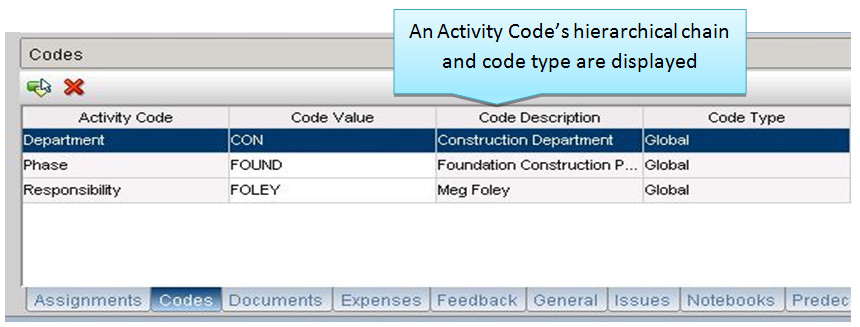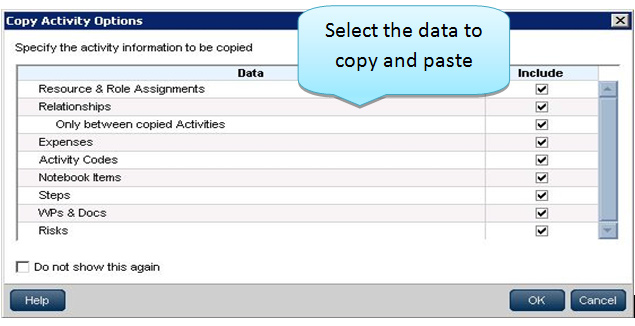Many of you may have had the fortune of road testing the new Primavera P6 R8.3 update. In this extract from our Primavera Support Clients’ Tips and Tricks newsletter we continue our overview of some further features and welcome enhancements.
Viewing the Hierarchy for Activity, Project, and Resource Codes in Primavera P6 R8.3
To help solve the problem of duplicate codes, P6 R8.3 displays the full hierarchical chain for assigned project, activity, and resource codes in the Codes detail window. Previous releases of P6 displayed only the lowest hierarchical level.
Displaying the full chain in the detail window can provide useful information without requiring a user to navigate to a codes dictionary to view the hierarchy. In addition, a new column in the Codes detail window on the Activities page indicates whether an assigned activity code is an EPS, global, or project-level code.
To access this feature, click the Codes detail window on the EPS or Activities page in the Projects section, or on the Resources tab on the Administration page in the Resources section.
Find and Replace Option
P6 R8.3 enables a user to find and replace text in displayed columns on the EPS, Activities, and Resources Assignments pages, making it easier to change items in the project plan. A Find option was previously available; the Replace option is new. The new option is available via the Edit menu, the Edit toolbar, or the right-click menu.
To access this feature click Replace on the Edit or right-click menu or click the icon on the Edit toolbar.
Copy Activity Options
P6 now enables a user to select the data to include when copying and pasting activities on the Activities page. This feature can save significant time and effort by reducing the time to manually add or remove data when editing or building project schedules. The feature applies to single or multiple activities within a single project or across multiple projects.
On the Activities page, users can copy/paste one or more activities. The Copy Activity Options dialog box displays when you paste the activities. Clear the check boxes for data you do not want to include, and then click OK.
To access this feature, on the Activities page, the Copy Activity Options dialog box displays as part of the copy/paste operation.
Improved Printing from the EPS and Activities Pages
My personal favourite new feature in release 8.3 is the ability for a user to print from the EPS or Activities page and include only the Project or Activity Table with no Gantt chart, offering the flexibility to create a more tabular report.
Previous versions of P6 printed both the table and the Gantt chart (even when the Gantt chart was not displayed on the screen). The same was true for Print Preview (the preview included the Gantt chart whether or not it was displayed on screen). In P6 R8.3 both Print Preview and Print include only what is displayed on the screen.
You can also specify a date range when printing (or previewing) the Gantt chart.
On the Activities page, choose dates or use rolling options to define a date range, eliminating the need to repeatedly open the view to set the time frame.
To access this feature, on the EPS or Activities page in the Projects section, click Page Setup on the Actions menu (or click the Page Setup icon from within Print Preview), and then use the Print Range options on the Sheet tab.
JOIN PRESCIENCEADVANTAGE® PRIMAVERA SUPPORT
A PrescienceAdvantage® Primavera Support agreement is flexible, scalable and value driven. It offers functional and technical Oracle Primavera assistance, delivered remotely or on-site. Find out more about setting up a Support Agreement for your site, or call us on 1300 086 816.