Last month we looked at ‘Improving P6 Readability’ and tips to improve the visual aspects of your P6 Layout. This time we will focus on how to ensure that what you see on the P6 layout screen will be reflected in your print output.
The ability to provide easily understandable print outs from Oracle Primavera P6 (P6) is mandatory for most P6 users, especially for reporting and information sharing. Many Project Managers will request a one page print out of a segment of a project to be used in either meetings or to be provided to stakeholders.
An important part of setting any Activity Layout that you might use for reporting is to make sure that the print settings are correctly set and saved as part of the layout. You can modify the Activities layout screen using Filters, Group and Sort or by manipulating the Page Setup options to tailor the information printed.
Top Tip #1: Scale to Page Width
To see your filtered layout of a segment of a project on one sheet just follow these steps.
How To:
Step 1: In the toolbar ribbon click on the ‘Print Preview’ This will launch the ‘Print Preview’ screen.

Step 2: In the ‘Print Preview’ screen click on the ‘Page Setup’ icon (top left).

Step 3: Click on the ‘Paper size’ and set A3 then click ‘Apply’.
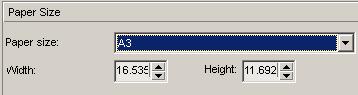
![]()
Step 4: In the ‘Scaling’ menu select ‘Fit timescale to’ and select ‘1’, then click ‘Apply’.
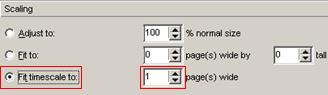
…JOIN PRESCIENCEADVANTAGE® PRIMAVERA SUPPORT
A PrescienceAdvantage® Primavera Support agreement is flexible, scalable and value driven. It offers functional and technical Oracle Primavera assistance, delivered remotely or on-site. Find out more about setting up a Support Agreement for your site, or call us on 1300 086 816.

