New User Defined Field Tabs, XLSX Imports and Global Change
Sometimes the information in P6 is not what you need to manage all the aspects of a project. The Schedule contains all the necessary project Schedule detail, Dates, Durations, Resources, Current Status, Variance data and perhaps costs. What about all the other issues that a Project Manager needs to bring together with the schedule?
These other factors can be many and varied in type. One of the easiest methods to bring all the data together in one platform is to use the User Defined Field feature.
You may already be using the P6 UDF functions, however since version R19 Oracle have introduced the UDF Tab in all the major functional areas. The inclusion of the UDF tab makes it easier for manual update against individual entries in any of the supported functional areas.
The Global Change function in P6 PPM still only supports; Activities, Activity Resource Assignments and Project Expenses. One of the ways we use UDF is by importing data from Microsoft XLSX in the Activity, Resource Assignments, and Expenses, pages.
At the Project and WBS level UDF are great for reporting with Flags. These are generally applied manually in the P6 Client Application. Here is an approach you might like to adopt.
These tips are relevant for all P6 version however, the UDF on functional tabs is only from P6 R19 and later.
In This Edition
Situation: You have built your schedule however, it needs more external data detail added.
Mission: You need to decide what you need and what you want.
Evaluation: Have I defined everything I need and want and can I load it quickly.
Action: You need to create the UDF needed.
Action: You need to set up your Layouts and Reports.
Action: You need to set up your XLSX Template and export your XLSX Import mask.
Action: You need to import external data to multiple functional areas quickly and then use Global Changes to update fields.
Action: You need to be able to make quick manual updates to UDF data.
Communication: You send visual reports and XLSX dumps for reporting.
Mission: You need to decide what you need and what you want.
- I need to align Activity, Activity Resource Assignments, with external system functions XYZ. In this instance we are using Control accounts and Work Pack functional areas.
- I also need to align quickly all my Expense data to control accounts without having to create global elements in P6 other than UDF.
- I want Layout reports and spreadsheet dumps that bring the data together along with the Project Status.
Evaluation: Have I defined everything I need and want.
4. Evaluate and check before you act.
First let’s look at the new UDF tabs Project, Activity, Resource Assignments.


Tip! This is where you can very easily make your manual changes when you check and validate data.
Action: You need to create the UDF you require.
5. You define your UDF in the Enterprise Drop down by selecting the User Defined Fields.
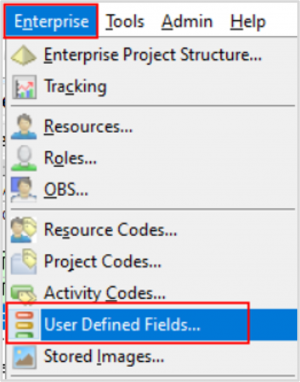
6. You can define UDF for functional areas seen in the screen below. The Data types available include, Text, Cost, Finish Date, Indicator, Integer, Number, Start Date.
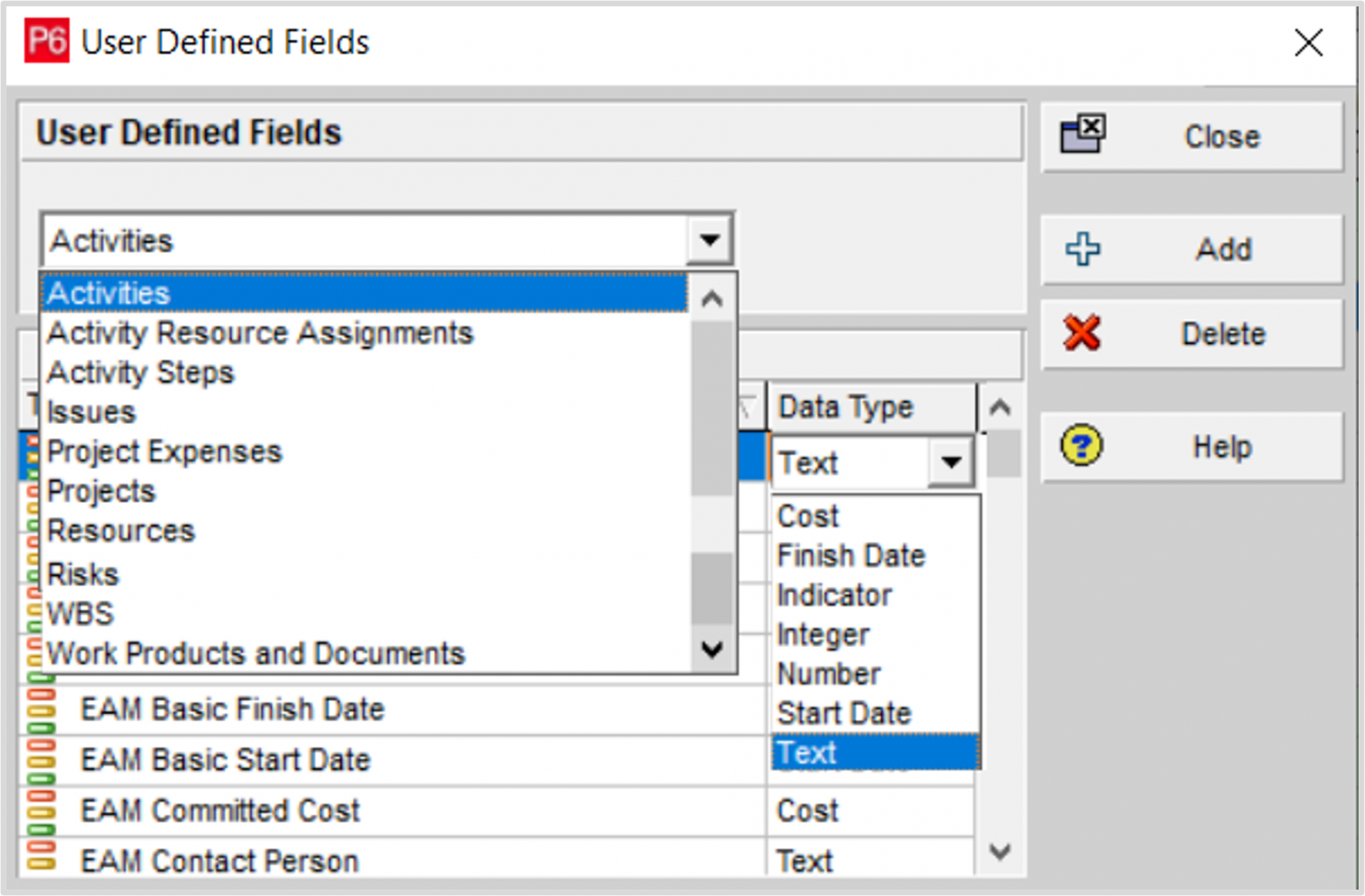
6. In the Create Password for Local Database window set your password.
Action: You need to set up your Layouts and Reports.
7. After you have created your UDF concepts, include the columns in your report layouts and add them to the UDF tab.
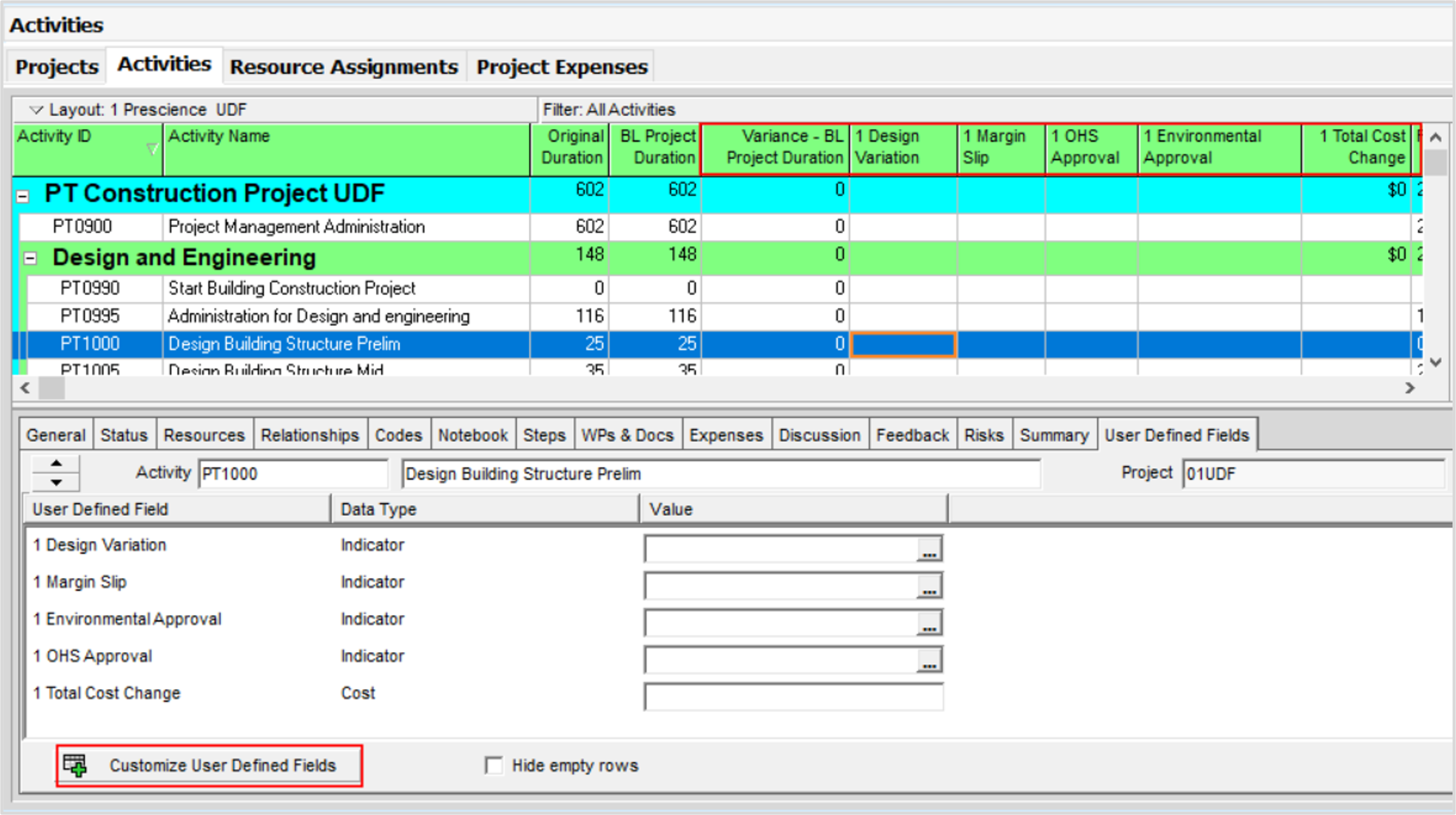
Tip! After adding the UDF columns, you need to add the same UDF in the Activity Details UDF tab, You only do this once, then P6 automatically populates all Activities with the Fields.
Action: You need to set up your XLSX Template and export your XLSX Import mask.
8. Below is an example of an Activities XLSX Template. The most used Subject Areas are Activities, Resource Assignments and Expenses.
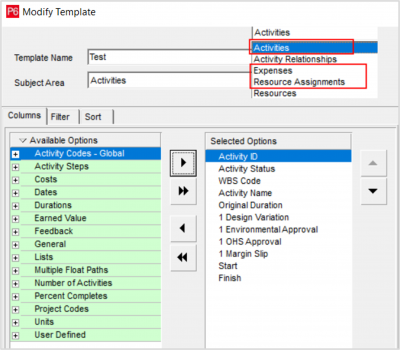
9. Update the XLSX file with the required data and then Import to update the project.
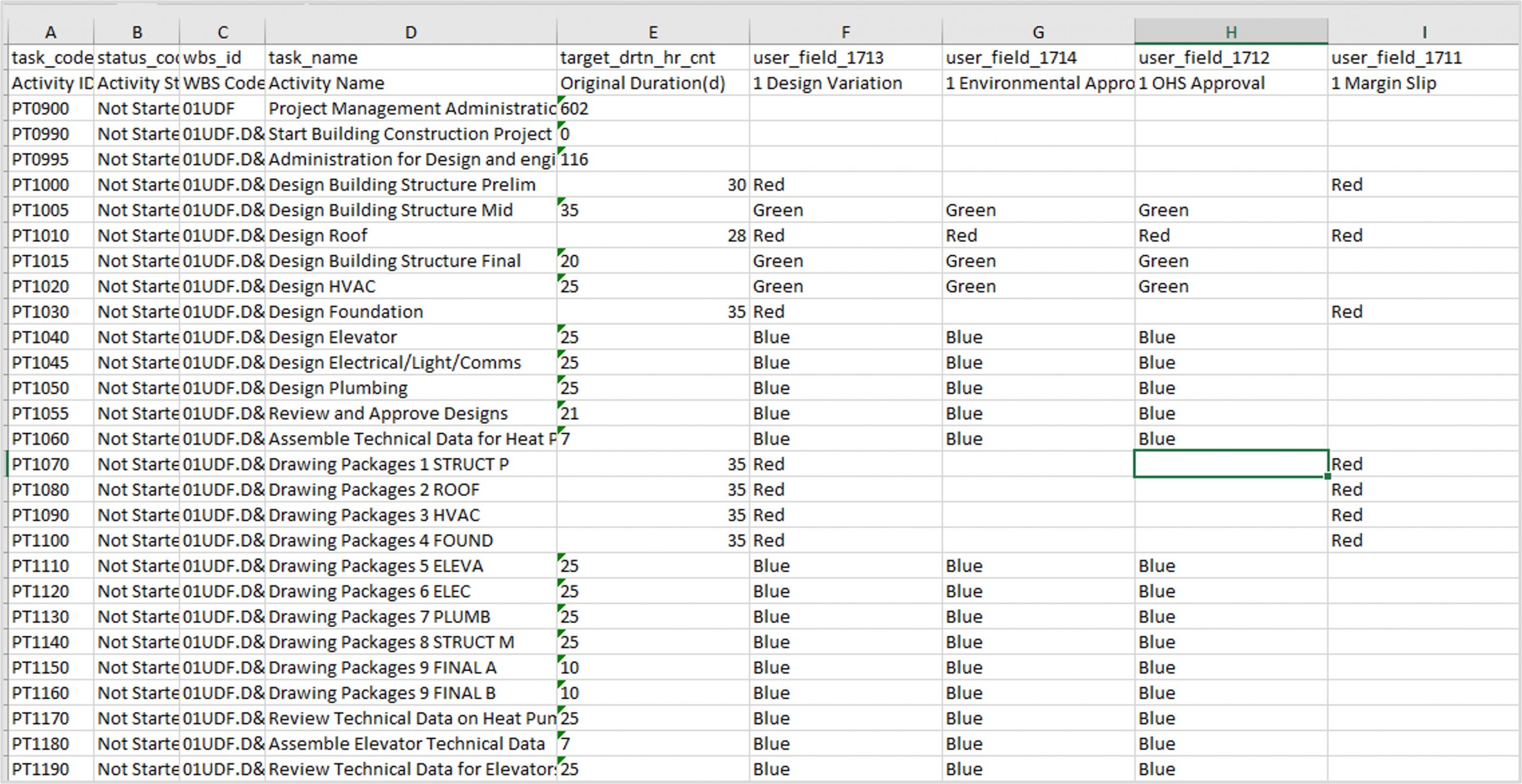
Action: You need to use Global Changes to update fields quickly.
10. Before you Import the XLSX data you will probably record some current values in UDF so they can be used for calculations after you update the project. Then you can import the XLSX spreadsheet to update the project.
11. In this example some flags have been set and changes made to original duration. The duration changes will impact your completion dates, resource allocations and project costs.
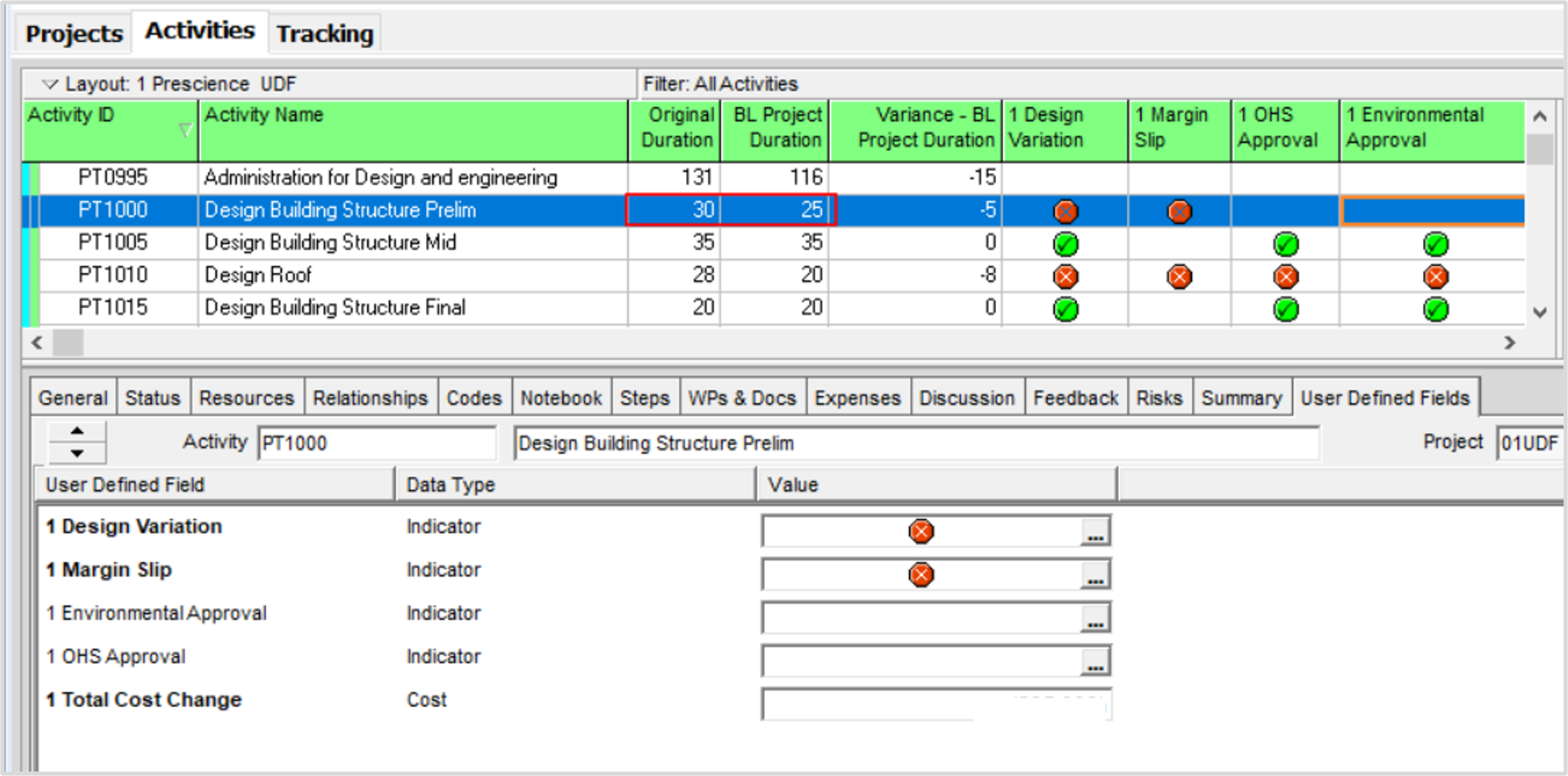
12. In this example some flags have been set and changes made to original duration. The duration changes will impact your completion dates, resource allocations and project costs.
Action: You need to be able to make quick manual updates to UDF data.
13. After Importing the data , Schedule the project to see the impact of the new durations and then you can validate the flags.
14. In this instance we have the Original Duration, BL Project Duration and Variance – BL Project Duration columns showing. In the example there is a -5-day variance now. We have set up and run a global Change to record the Cost Impact for the project.
Tip! To Use the XLSX Import feature as well as having the security privilege to import XLSX you need to be a Project Super User. (see your system administrator about this.).
15. The global Change Records the Cost Variance.
16. We also used the User Defined Field tab in Activity Details to manually update one of the UDF fields. The cost impact after the changes is quite dramatic and the new Option can be Baselined for use in discussions prior to determining ownership of the cost increase.
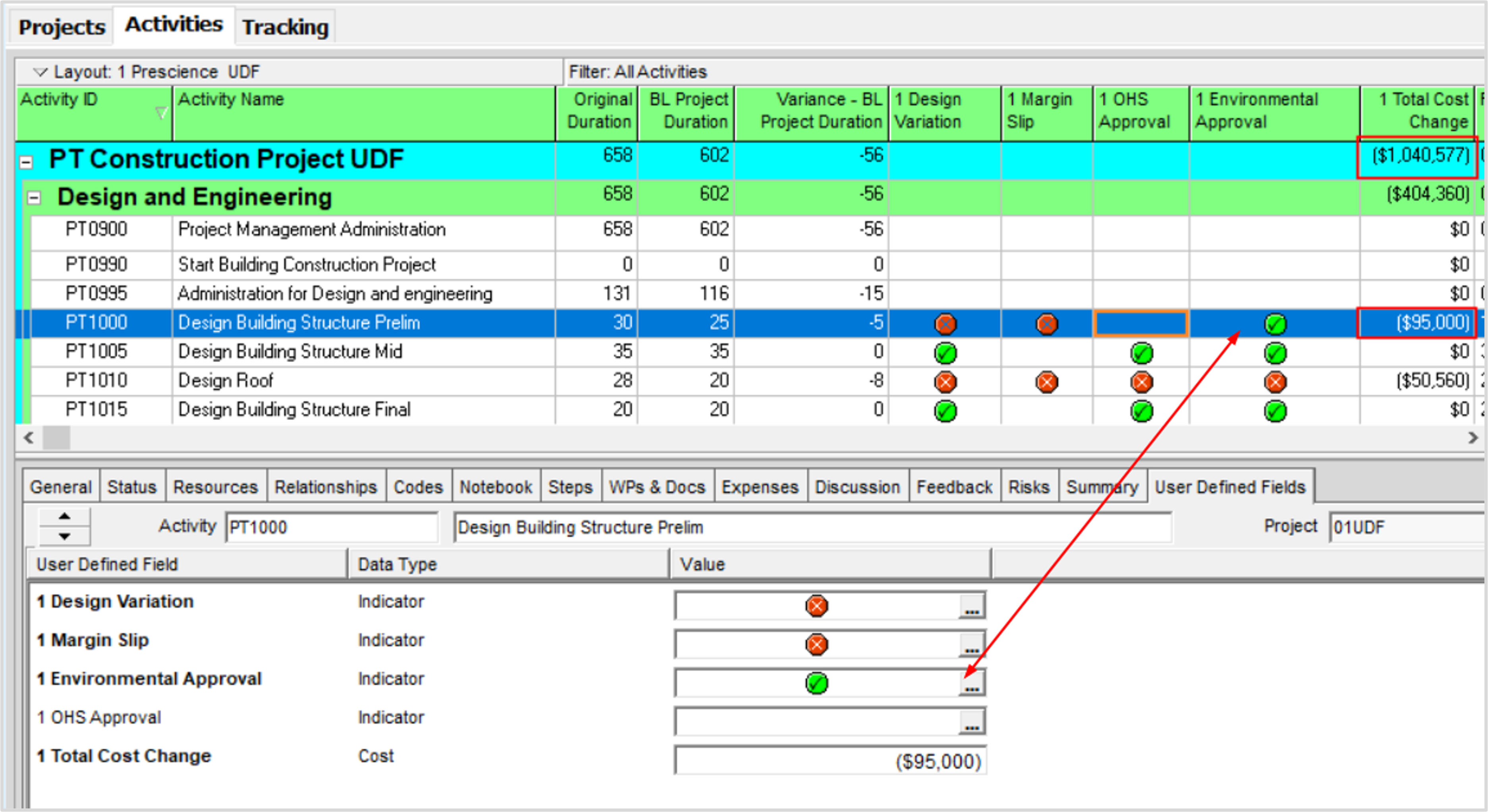
Communication: You send visual reports and XLSX dumps for reporting.
17. Now that you have developed the options you can prepare reports from P6 Layouts and or Spreadsheet exports, Of the Reporting options.
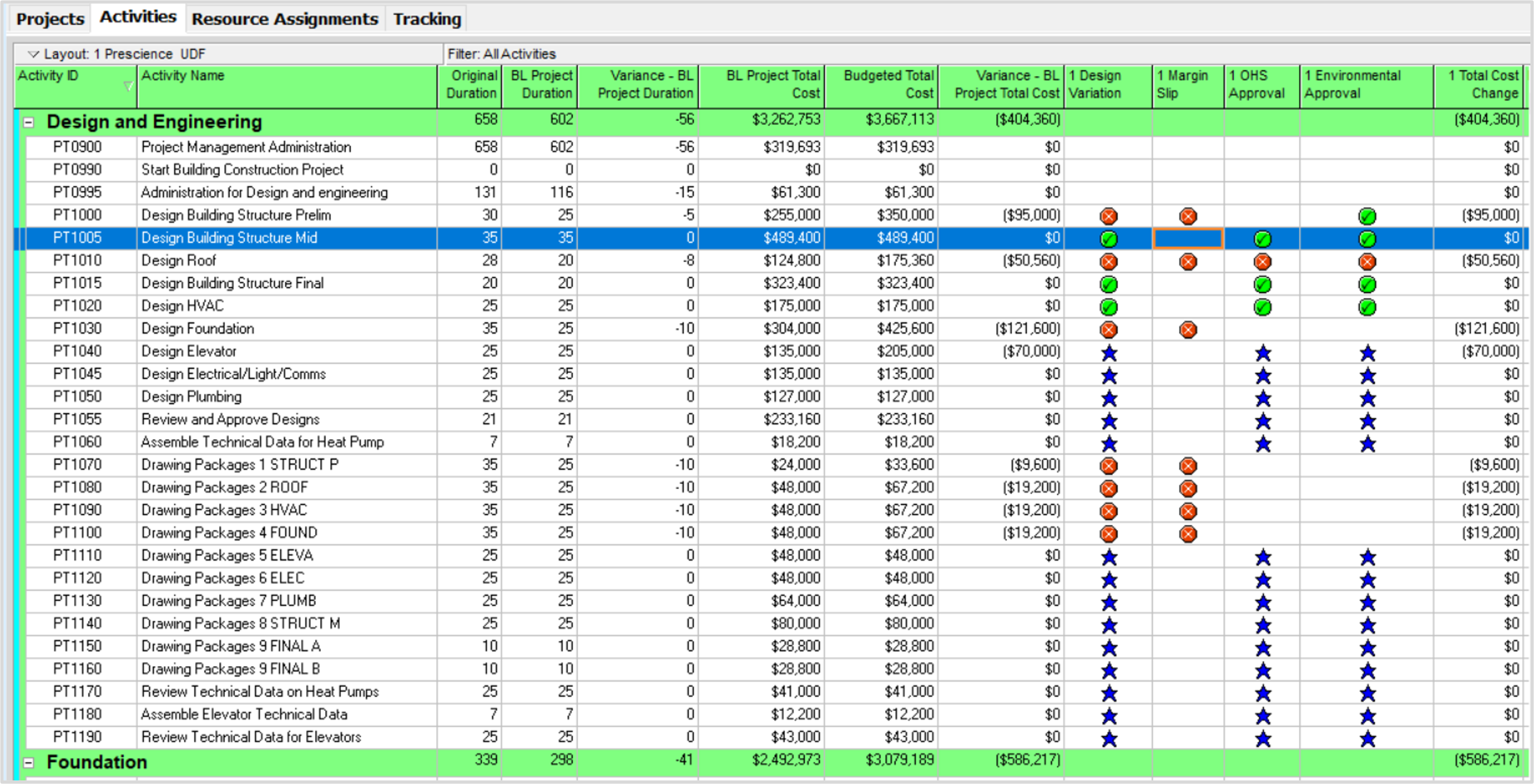
Tip! This is a typical P6 layout that we use for PDF prints.
Tip! You can also use the Report Wizard to generate your XLSX dumps, remember to use Field Delimiter ‘,’ comma, and Text Qualifier ‘ ” ’ double quote.
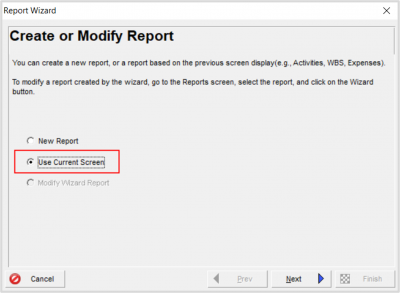
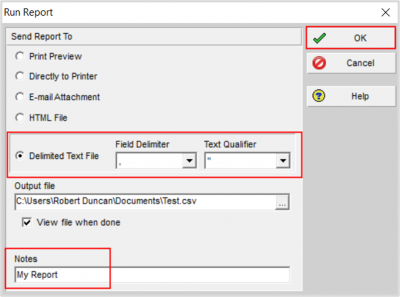
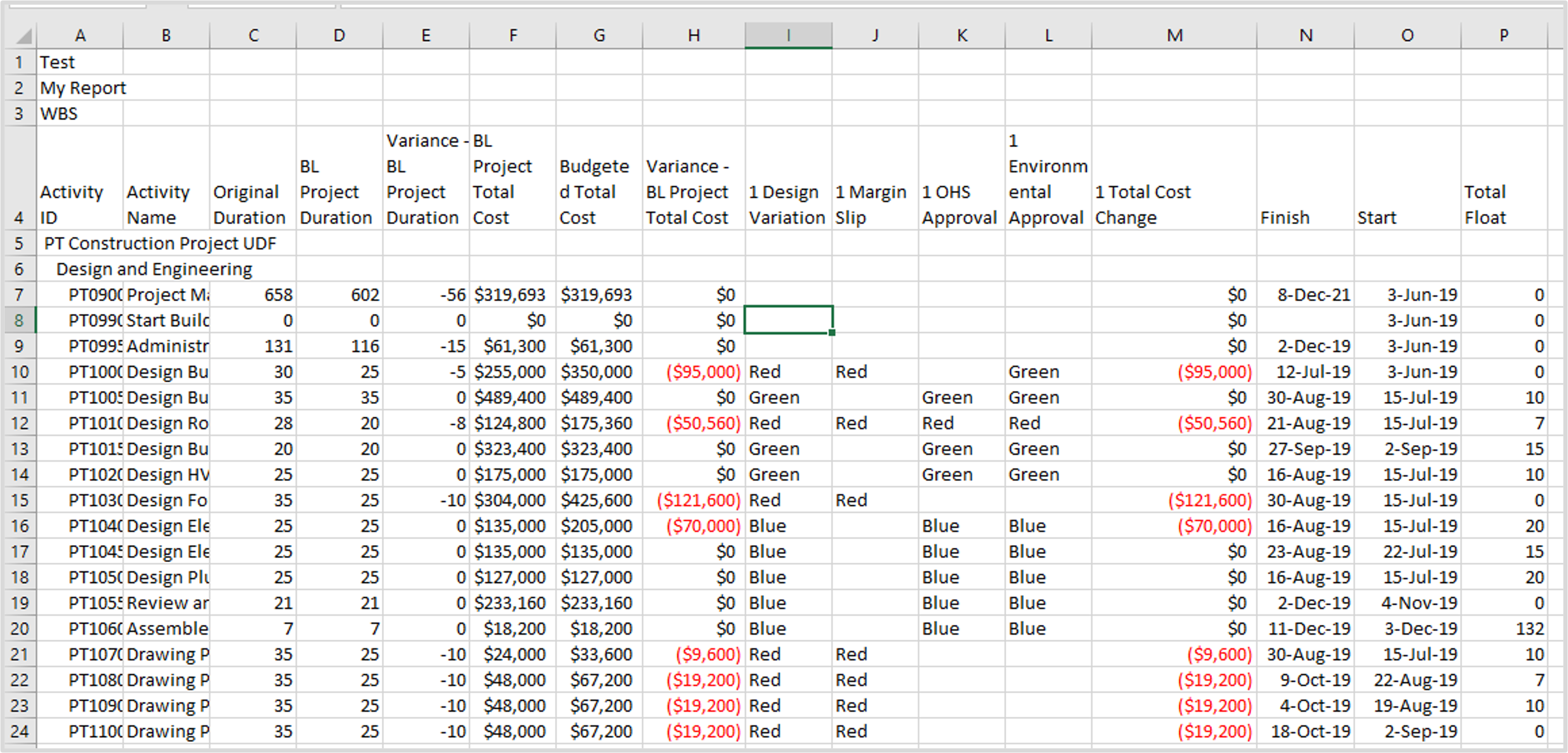
If you would like to know more about any aspects of Oracle Primavera P6 or using any of Oracle’s Primavera products to better support your project management capability, please contact us.
Prescience Technology is the premier Oracle consulting firm in Australia. Get in touch to find out how we can help boost your project management capability with our technology, training and project resourcing solutions.
Next Month’s Topic
Join us next month, when we will discuss Setting Up and Using Stored Images in P6!


